Besides the zoom-n-pan feature, the developers redesign the beginning and ending of the movie. That makes the published demo more professional. The master image object introduces the new feature that you can adjust the transparence and add the redirect link in you Flash movie. You may find its good when you want to add the logo to the demo to mark it of your own, and the clickable logo can drive more traffic to your website.
The advanced editing features enable users to edit the recording readily. Because the recorded movies are shown as slides, you can drag the visual components to modify the pace and control the timing of objects. There is a library of available objects to decorate the recording, such as Flash animation, mouse movements, text box, edit entry, zoom-n-pan for specifying details of selected area, highlight boxes for spotlighting areas in a slide, and clickable buttons for directing users to another slide or a URL page. You can decorate the movie by adding the objects to make the illustration explicit. Besides, you can record the narration or import the music file to enhance the movie.
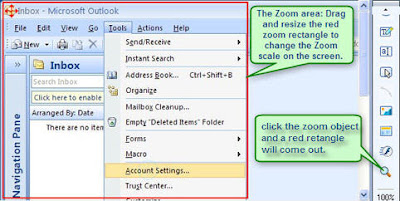 Back to the Zoom-n-Pan feature. Click the Zoom-n-Pan object in the Objects Library, then click and drag a rectangle area in the edit scene to adjust the area your want to enlarge for emphasis. When editing, the zoom area is displayed and can be easily repositioned or resized with the mouse or the property dialog box.
Back to the Zoom-n-Pan feature. Click the Zoom-n-Pan object in the Objects Library, then click and drag a rectangle area in the edit scene to adjust the area your want to enlarge for emphasis. When editing, the zoom area is displayed and can be easily repositioned or resized with the mouse or the property dialog box.When you put the Zoom object in the movie, you can see its length in the time line. The total Zoom length includes the Zoom in duration, Zoom out duration, and the time when the zoom area playing as the enlarged status. Easily modify the Zoom in duration and Zoom out duration in the zoom property dialog box. Most slides are short for seconds, if you want to zoom in to show part of the screen for quite a while, you can set the zoom object to apply to multiple slides.
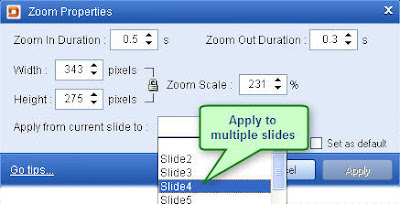
If you link up two zoom objects and preview the movie, you can see it pans smoothly from the first zoom area to the second one. That is how the panning effect achieves.
Last step is to publish your movie. There are only some publishing formats for you to choose from, but no dimension setting for the movie. It seems there is some logical error for this software. Most people don’t have the idea where to set the movie dimension, so what they do is just publishing the movie of the original size. When zooming in to enlarge an area of the movie, it comes to be a little blurring!

The truth is that you can adjust the movie dimension in the scene setting dialog box. But the Scene scale in the same box make me confused, in fact, scene scale is just related to the ratio of the editing scene but the movie dimension.
Anyway, there is the zoom-n-pan feature available in this software. In general, it is nice tool to make demos of your screen. And there are still some details and features need to be improved for better use.




没有评论:
发表评论